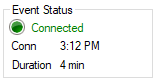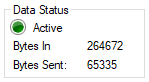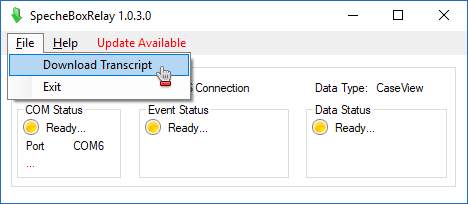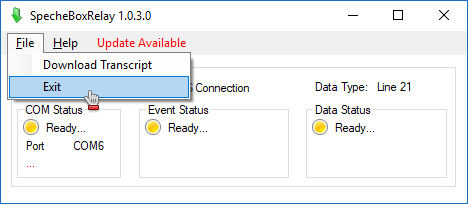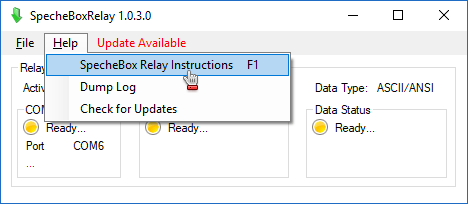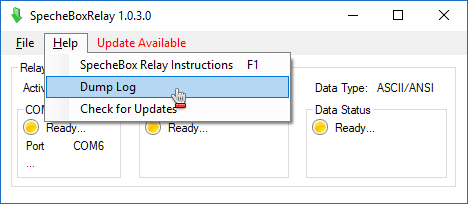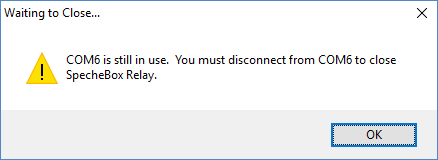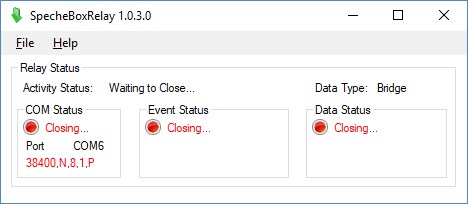in the SpecheBox Toolbar, to open the streaming pop-up.
in the SpecheBox Toolbar, to open the streaming pop-up.
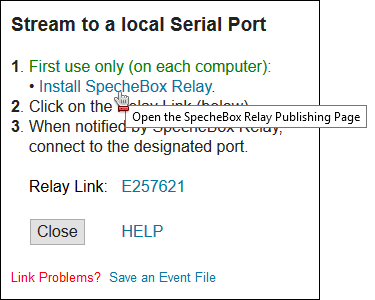
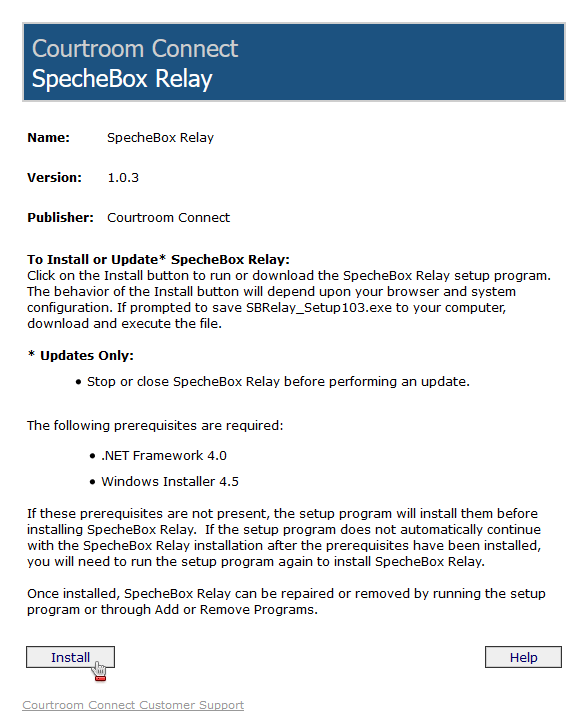
- Chrome: Click on SBRelay_Setup###.exe to start the setup wizard.

- Edge: Click on Run to start the setup wizard.
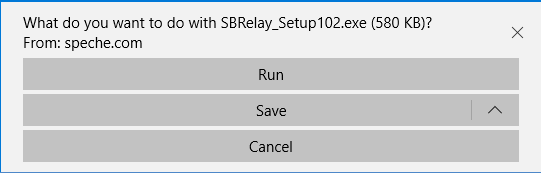
- FireFox: Click on Save File, then click on SBRelay_Setup###.exe in FireFox downloads to start the setup wizard.
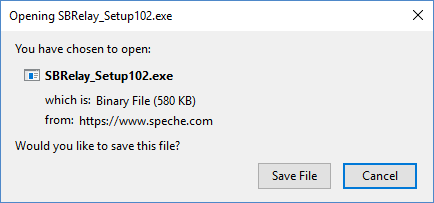
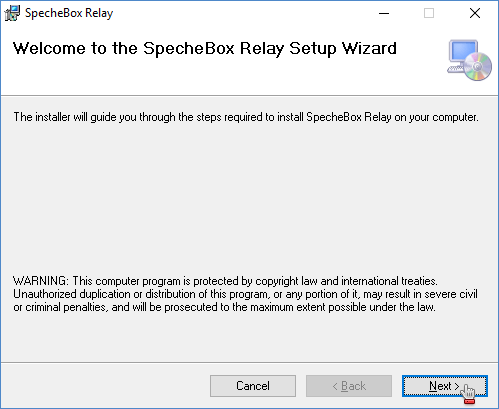
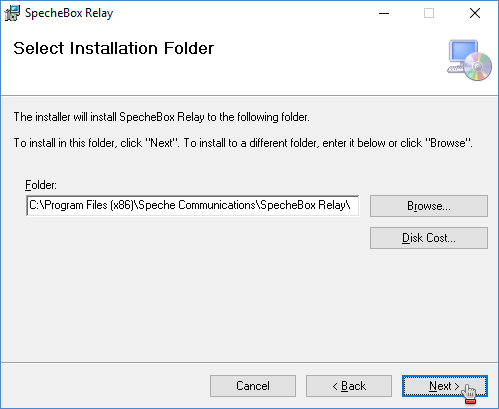
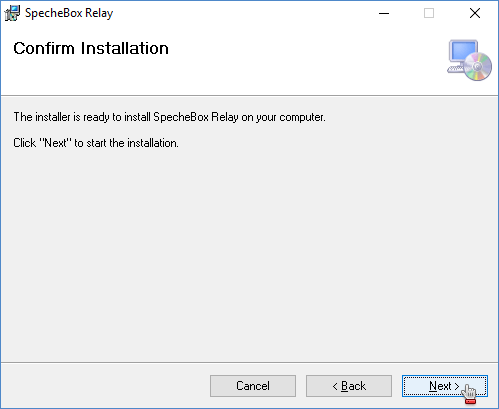
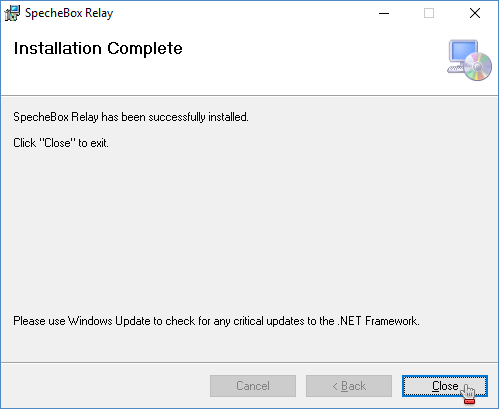
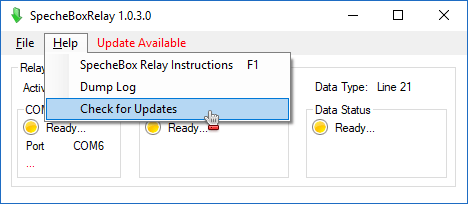
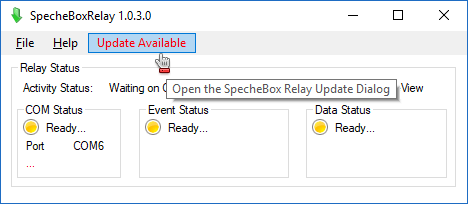
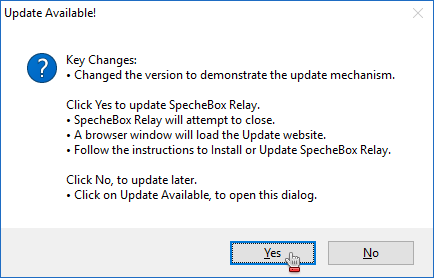
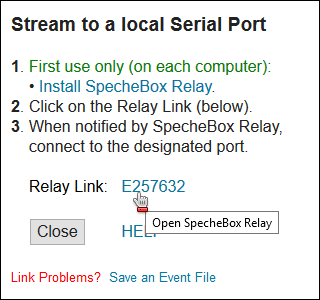
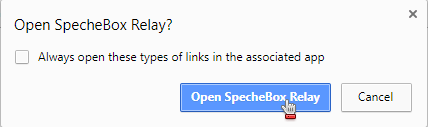
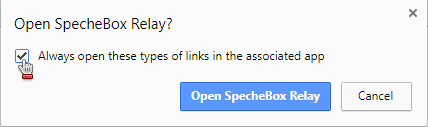
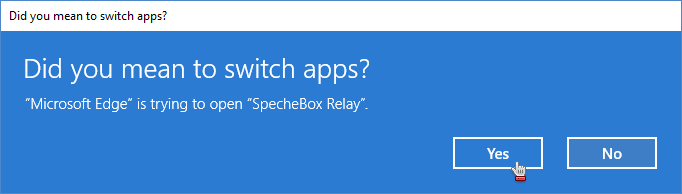
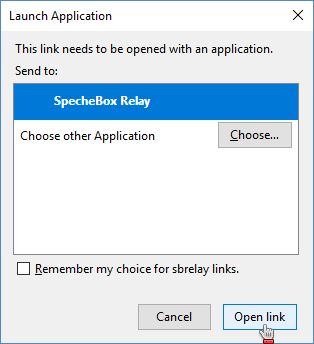
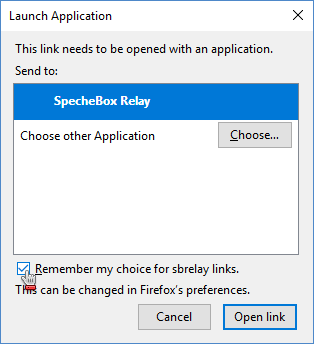
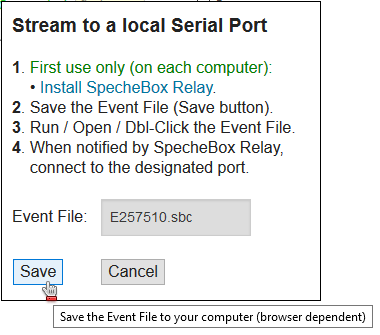


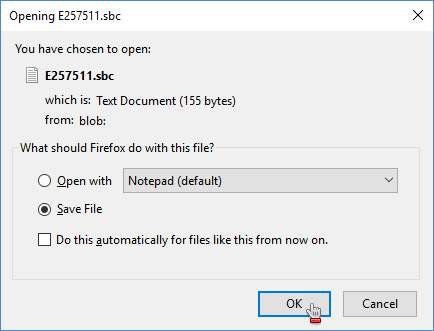
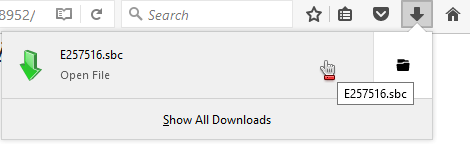
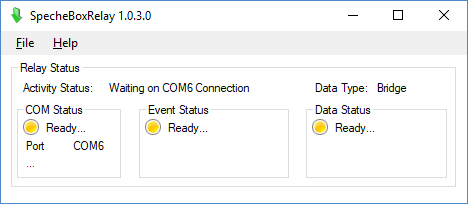
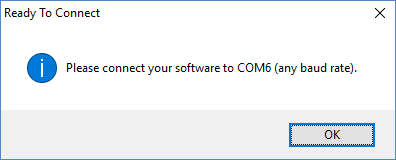
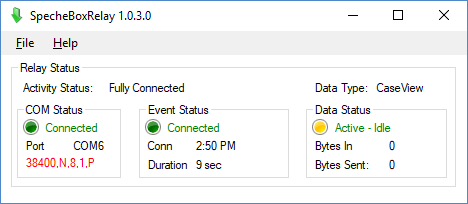
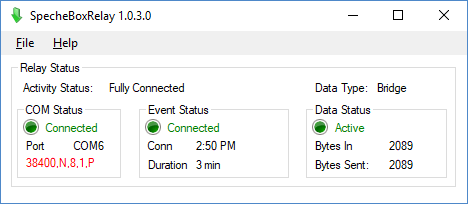
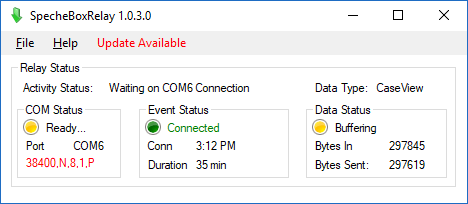
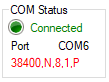
 - The COM port is ready for a connection.
- The COM port is ready for a connection. - The COM port has a connection.
- The COM port has a connection. - The COM port connection is closing or not loaded.
- The COM port connection is closing or not loaded.