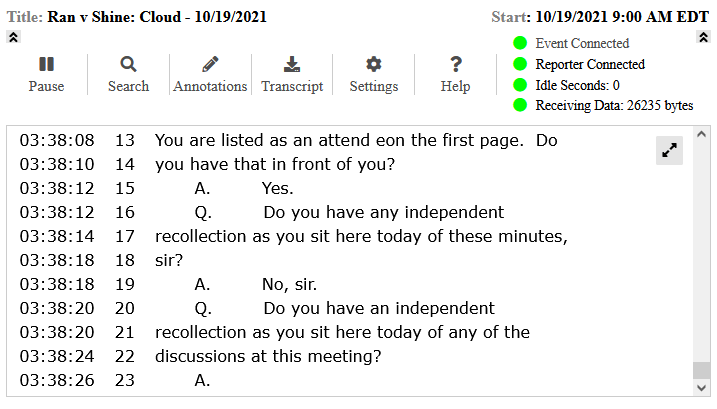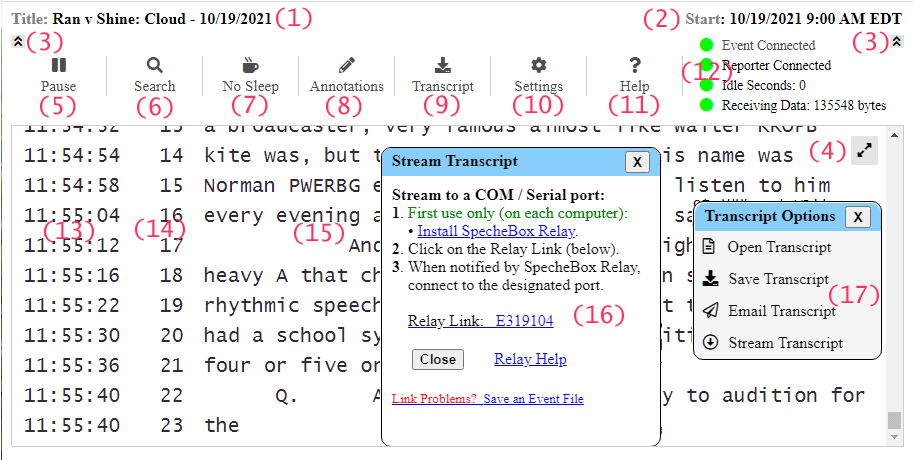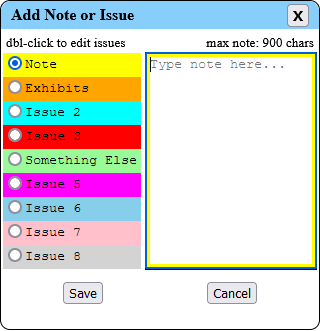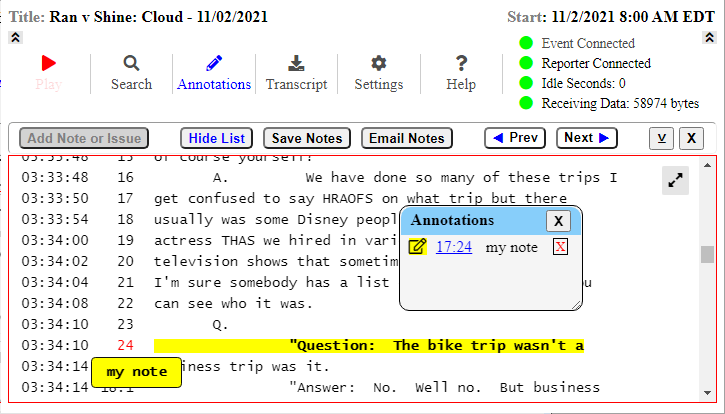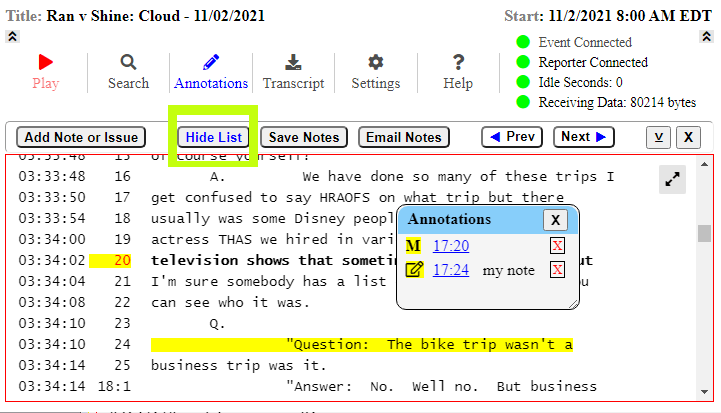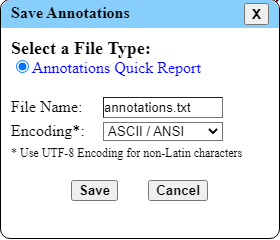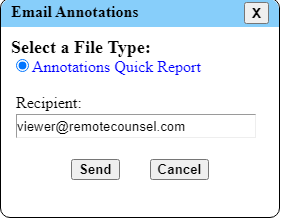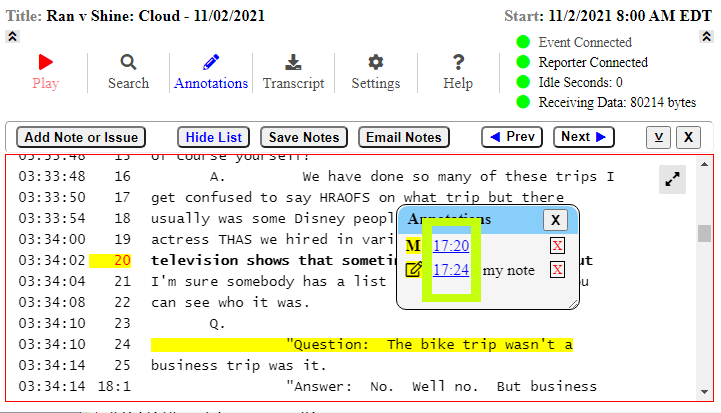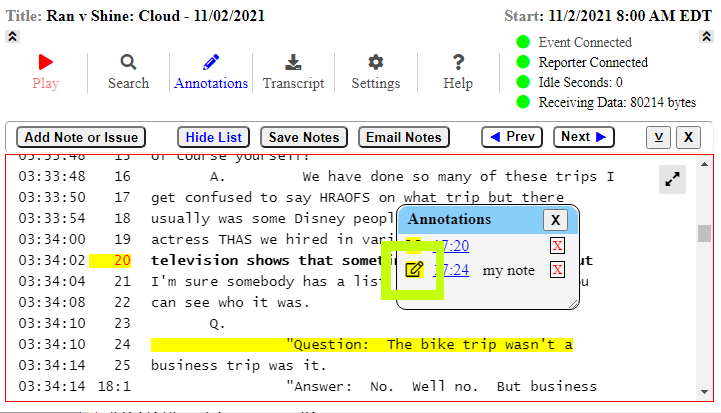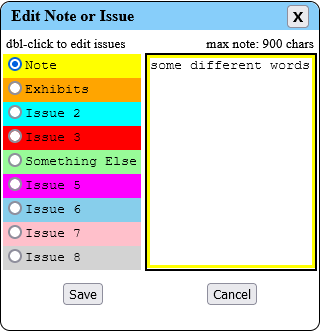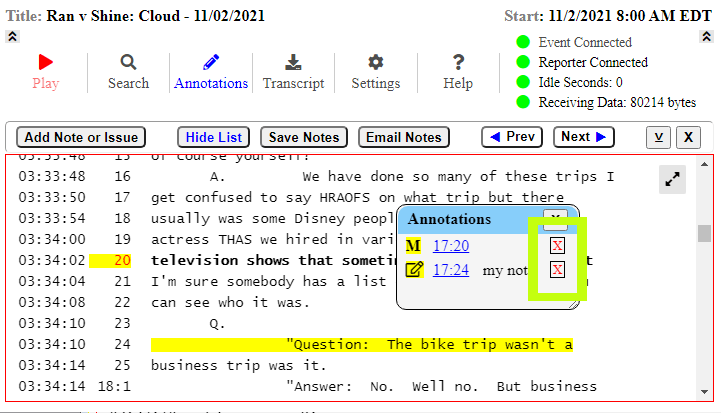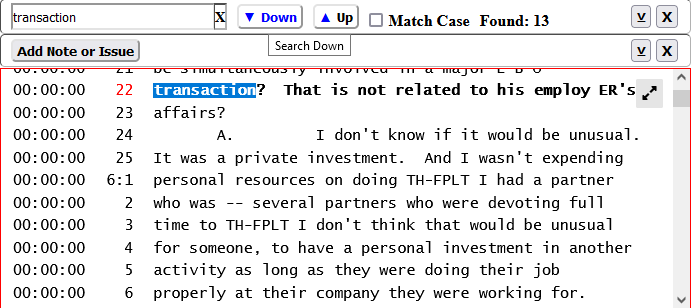- Titles that exceed the available space will be clipped
- Title Hover - Hover your mouse over the any part of the title to see the full title
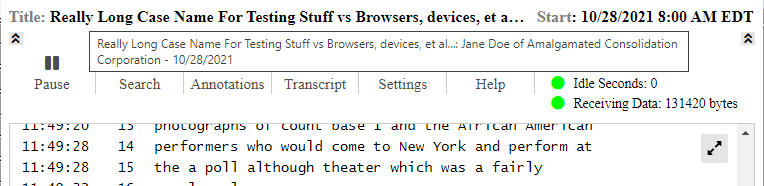
- Transcript Hover - Hover your mouse over the any part of the transcript to see the full title
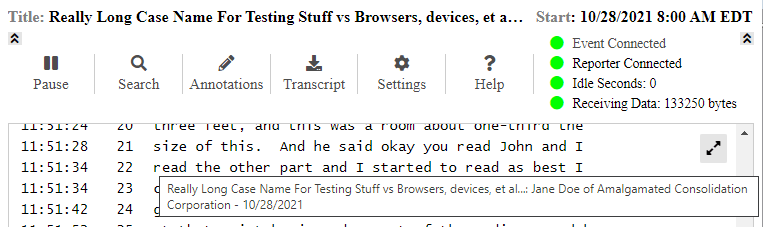
- Landscape Orientation - Landscape orientation will maximize the available title space
- less...
- The start date and time are hidden at widths below 600 pixels
- Start Hover - Hover your mouse over the Start label to see the start date and time
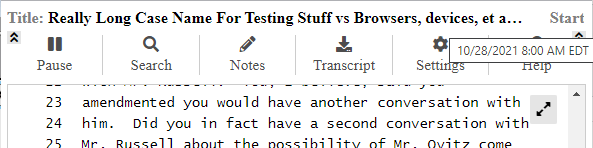
- Landscape Orientation - Use landscape orientation to maximize the width
- less...
- The Up icons will hide the Menu Bar
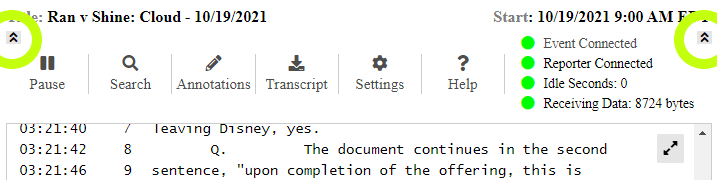
- When hidden and paused, the Play icon will resume playback

- The Down icons will restore the Menu Bar

- less...
- The Full Screen icon will open the player in full screen mode*
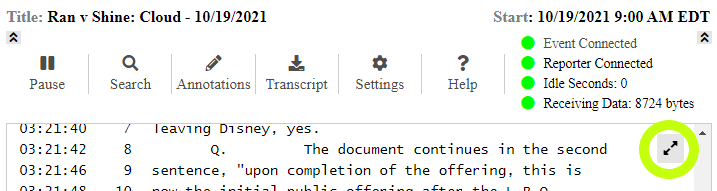
- * If the player does not have permission to enter full screen mode, a new player will be opened in a resizable window
- The Exit Full Screen icon will restore the player page
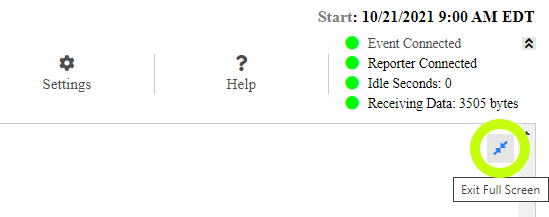
- less...
- Scrolling up will pause the Transcript
- The Pause menu item will pause the Transcript
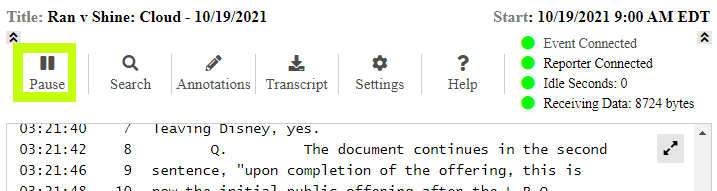
- Scrolling to the bottom of the Transcript will resume playback
- The Play menu item will resume playback
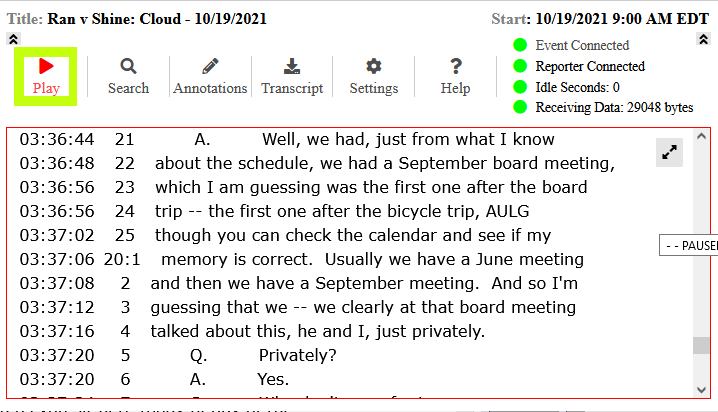
- When the menu bar is hidden, the Play icon will resume playback

- less...
- The Search menu item will show the Search Bar, when hidden
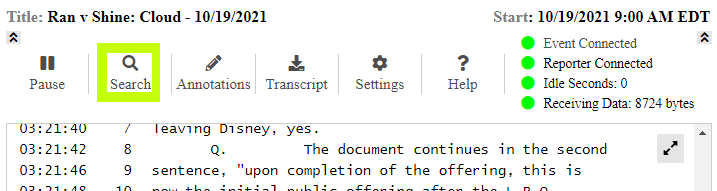
- The Search menu item will hide the Search Bar, when shown
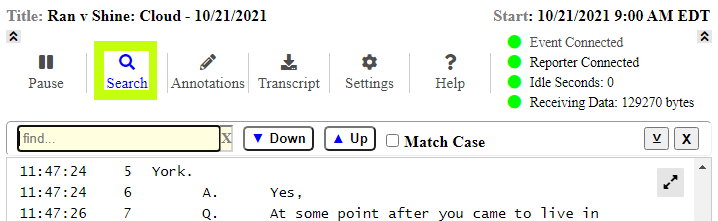
- The Close icon will hide the Search Bar
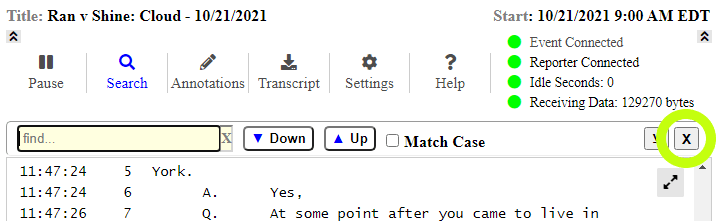
- The Shift Down icon will move the Search Bar to the bottom
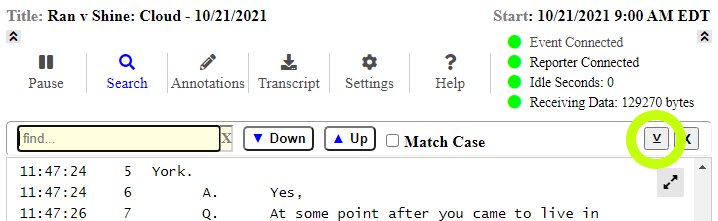
- The Shift Up icon will move the Search Bar to the top
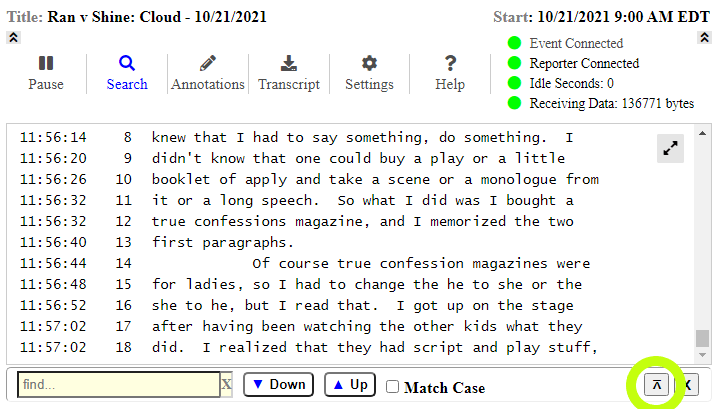
- Continue to the Search Reference
- less...
- The No Sleep menu item will disable auto-sleep on your touch device
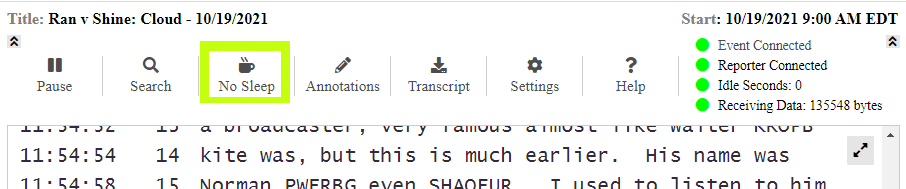
- The Sleep menu item will enable auto-sleep on your touch device
You must click on Sleep or close the page to allow sleep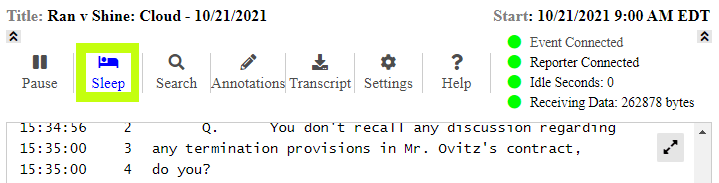
- less...
- The Annotations menu item will show the Annotations Bar, when hidden
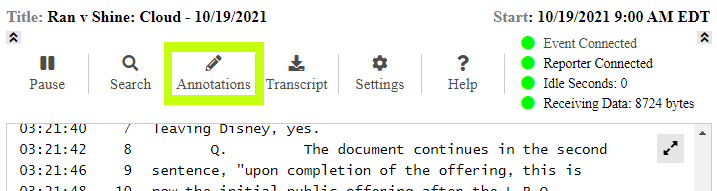
- The Annotations menu item will hide the Annotations Bar, when shown
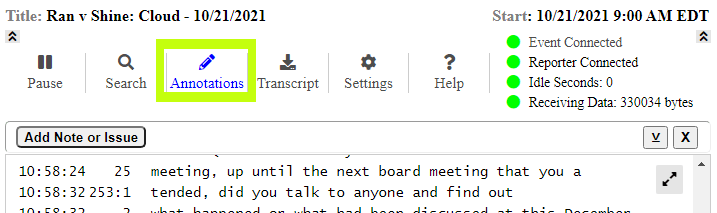
- The Close icon will hide the Annotations Bar
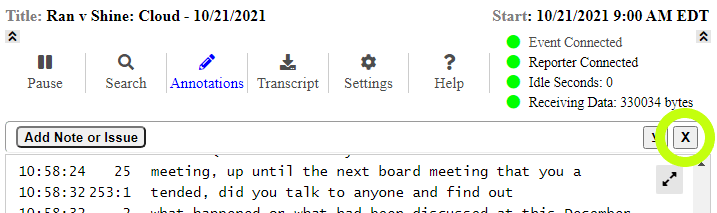
- The Shift Down icon will move the Annotations Bar to the bottom
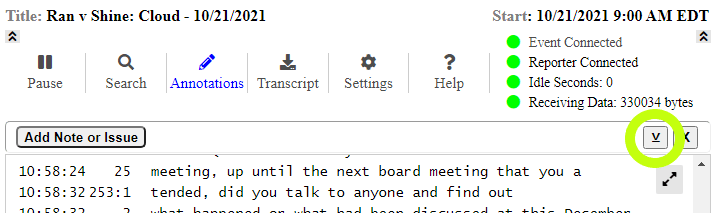
- The Shift Up icon will move the Annotations Bar to the top
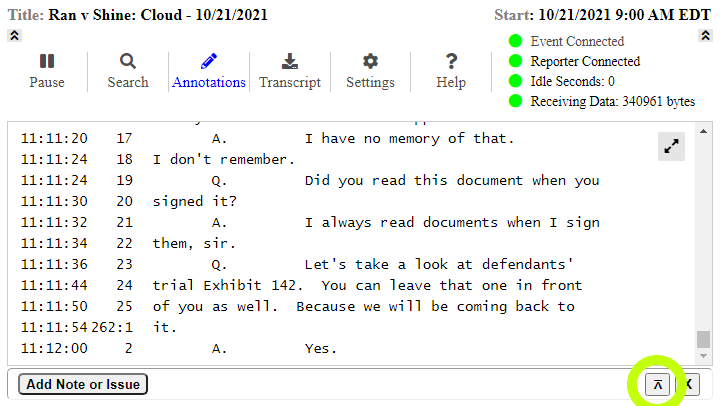
- Continue to the Annotations Reference
- less...
- The Transcript menu item will open or close the Transcript Options panel
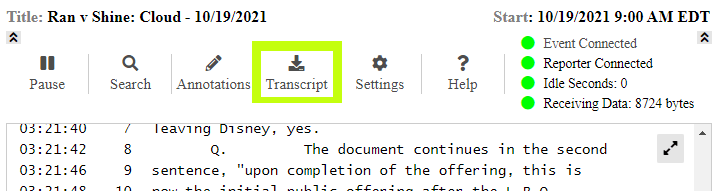
- The Close icon will close the Transcript Options panel
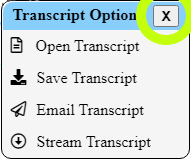
- Transcript Options
Open Transcript - Open a snapshot of the transcript in a new browser windowSave Transcript - Save the transcript (and annotations) to your computer less...
- Use the Save panel to save the transcript (and annotations)With Annotations
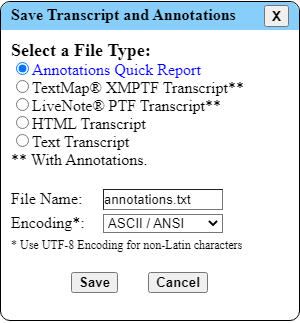 Without Annotations
Without Annotations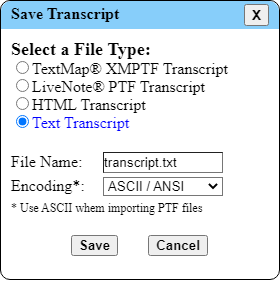
- Select a File Type:
- Annotations Quick Report (.txt) - Text file containing Annotations with page, line, and transcript references
- TextMap® XMPTF Transcript** (.xmptf) - TextMap portable transcript format
- LiveNote® PTF Transcript** (.ptf) - LiveNote portable transcript format
- HTML Transcript (.htm) - Formatted HTML transcript file
- Text Transcript (.txt) - Text only transcript file
- Modify the File Name, as desired
- Change the Encoding, if necessary
- ASCII / ANSI is required for import into most litigation support software
- UTF-8 encoding will preserve most characters outside of the Extended ASCII range
- Click on the Save button
- Current browsers will treat the file as an automatic download
- Some (older) browsers may still open a Save Dialog
- less...
Email Transcript - Email the transcript as an attachment less...- Use the Email panel to email the transcript (and annotations)With Annotations
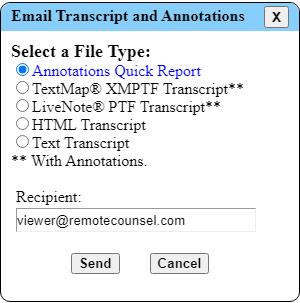 Without Annotations
Without Annotations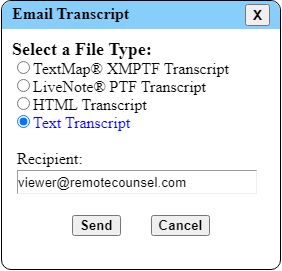
- Select a File Type:
- Annotations Quick Report (.txt) - Text file containing Annotations with page, line, and transcript references
- TextMap® XMPTF Transcript** (.xmptf) - TextMap portable transcript format
- LiveNote® PTF Transcript** (.ptf) - LiveNote portable transcript format
- HTML Transcript (.htm) - Formatted HTML transcript file
- Text Transcript (.txt) - Text only transcript file
- Enter or modify the Recipient email address
- If available, your email address will be the default recipient - Click on the Send button
- The email and attachment will be sent by our server - A brief pop-up will confirm send success
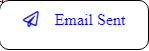
- Emails are sent by: Remote Counsel <streaming@remotecounsel.com>
- less...
Stream Transcript - Stream the transcript to your Lit. Support software less...- Use the Stream Transcript panel to (install SpecheBox Relay) and initiate a transcript stream
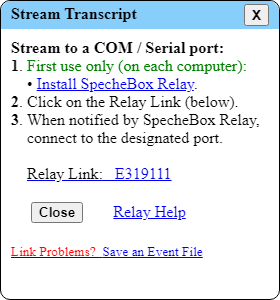
- To stream a transcript, SpecheBox Relay must be installed on the viewing computer
Click on the Install SpecheBox Relay link to open the installer page
SpecheBox Relay will- connect directly to our broadcast server
- create virtual serial ports on your computer (when running)
- notify you where to connect your Lit. Support software
- become the default application for .sbc files
- Click on the Relay Link to start SpecheBox Relay
- When notified, connect your Lit. Support software to the designated port
- Click on the Relay Help link to open the SpecheBox Relay Help page
- Link Problems? Browser configuration or security settings may prevent SpecheBox Relay activation through a browser link
less...
- Save an Event File to initiate a Transcript Stream
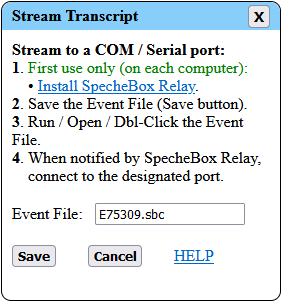
- Click on the Save button to save the Event File to your computer
- Most browsers will treat this as a download - Run, open, or double-click on the saved Event File to start SpecheBox Relay
- less...
- Save an Event File to initiate a Transcript Stream
- less...
- Use the Save panel to save the transcript (and annotations)
- less...
- The Settings menu item will open or close the Display Settings panel
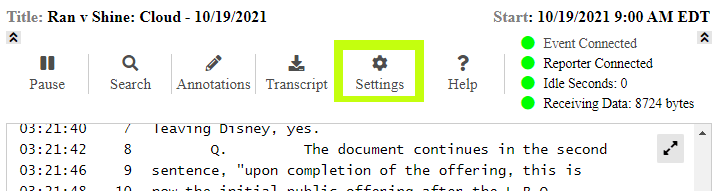
- The Close icon will close the Display Settings panel
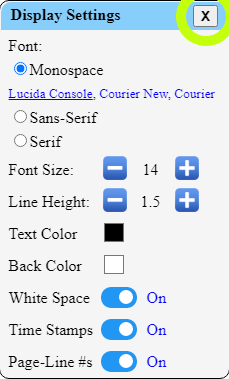
- Display Settings
Font - Choose a Font Family and (optional) Font less...
- Monospace Fonts: Lucida Console, Courier New, Courier
- Sans-Serif Fonts: Verdana, Arial, Helvetica Neue
- Serif Fonts: Georgia, Times New Roman, Times
- less...
Font Size - Use and
and  to adjust the Font Size (min 10, max 80)Line Height - Use
to adjust the Font Size (min 10, max 80)Line Height - Use and
and  to adjust the Line Height (min 1, max 5)Text Color - View or Set the transcript Text Color less...
to adjust the Line Height (min 1, max 5)Text Color - View or Set the transcript Text Color less...- The Text Color is selected using the Color Picker provided by your browser
The Color Pickers can vary between browsers... - Chrome / Edge Example
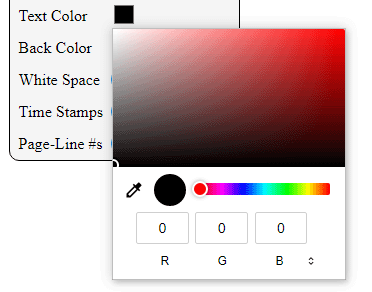
- Firefox Examples
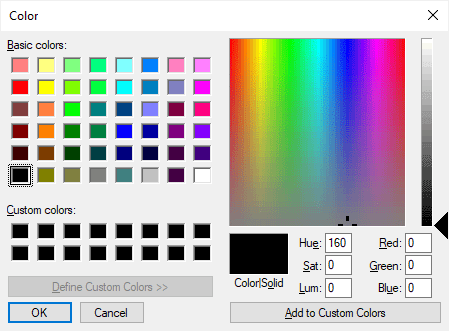
- less...
Back Color - View or Set the transcript Background Color less...- The Background Color is selected using the Color Picker provided by your browser
The Color Pickers can vary between browsers... - Chrome / Edge Example
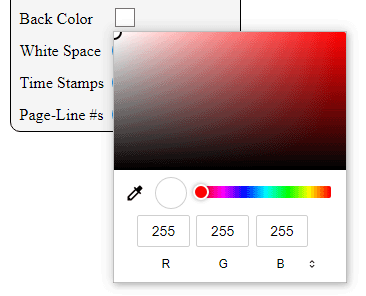
- Firefox Examples
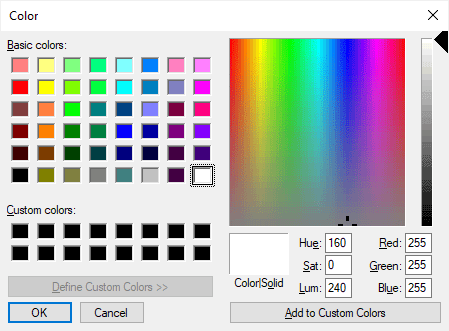
- less...
White Space - Display or Hide extra White SpaceTime Stamps - Display or Hide the Time StampsPage-Line #s - Display or Hide the Page and Line Numbers - less...
- The Help menu item will open or close the Help Options panel
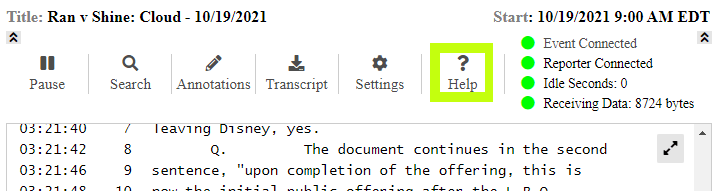
- The Close icon will close the Help Options panel
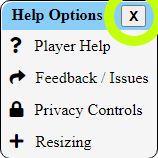
- Help Options
Player Help - Open this help file in a new browser windowFeedback / Issues - Send us feedback or report an issue less...
- Complete and Submit the Feedback form
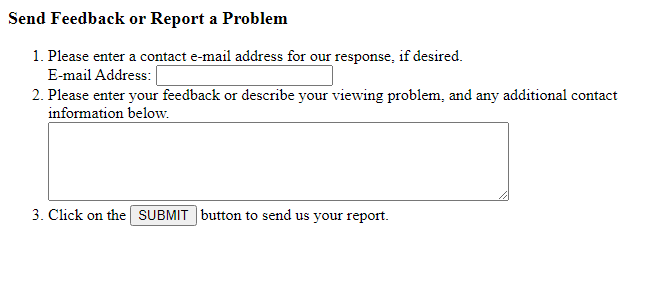
- less...
Privacy Controls - Open the Privacy Controls panel less...- The Close icon will close the Privacy Controls panel
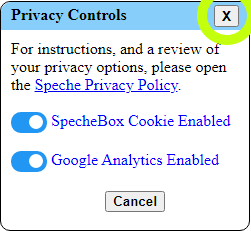
- Privacy Controls
Open the Speche Privacy Policy in a new browser windowDisable / Enable the SpecheBox Cookie - Used to store limited Display SettingsDisable / Enable Google Analytics - Used to track site usage information
- You must Apply any changes
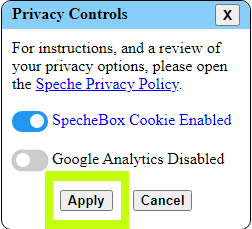
- less...
Resizing - Resizing instructions for full window only - Complete and Submit the Feedback form
- less...
- Examples
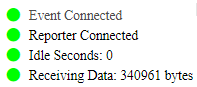
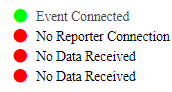
- Event Status - The status of your Event and Event connection
less...
- - Connected to Event
- - No Event or Re-Connect
- - Connecting..., Connected to Server, Loading Demo, Event Ending, Event Ended, Event Over, Checking Archive, Archive, Closing..., Connection Closed
- - Page or System Error
- less...
-
Reporter Status - The status of the Reporter connection
less...
- - Reporter Connected
- - No Reporter Connection
- - No Event Found
- less...
-
Idle Status - The status and time of last data activity
less...
- - Data activity within the last minute
- - Data activity within the last 5 minutes
- - No data activity within the last 5 minutes
- - No Event Found
- less...
-
Data Status - The status and bytes of transcript data received
less...
- - Data received within the last 15 minutes
- - No data received within the last 15 minutes
- - No data received by the Event
- - No Event Found
- less...
- less...
- Click on a Time Stamp to Mark or un-Mark a line
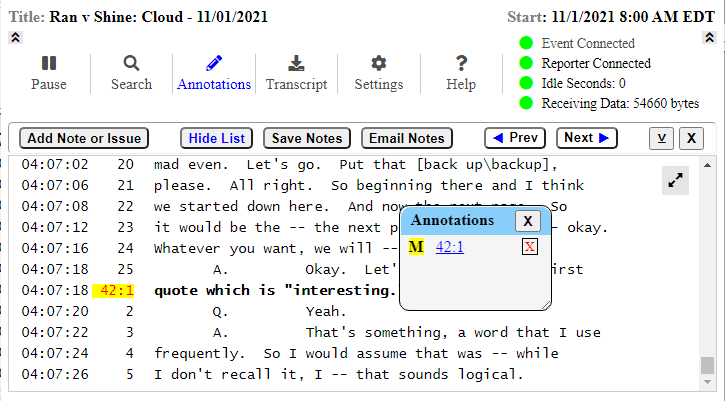
- less...
- Click on a Page / Line Number to Mark or un-Mark a line
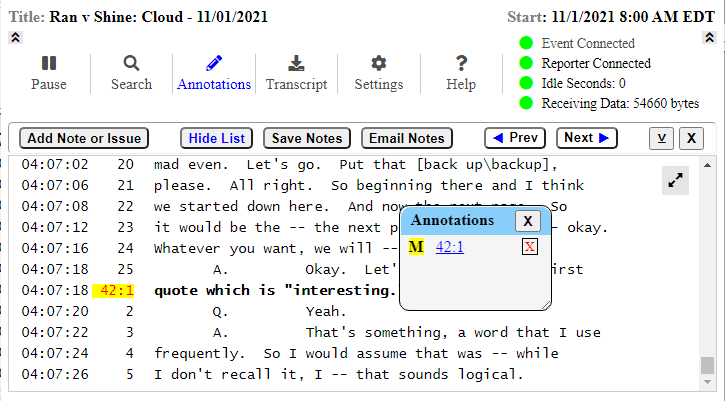
- less...
- Clicking on the transcript will
- Set the Active Line, in bold print
- Set the Page / Line number to red
- Display the Annotations Bar
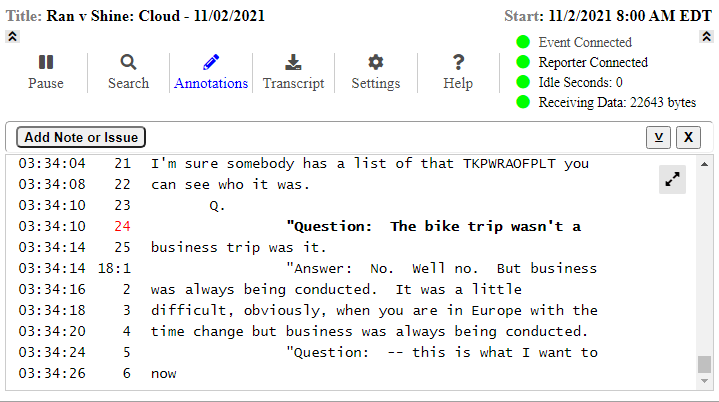
- less...
- Action Panels require user selections or input to complete a specific task
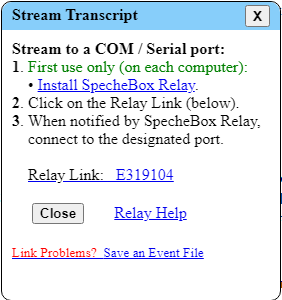
- Move an Action Panel by dragging and dropping the panel header
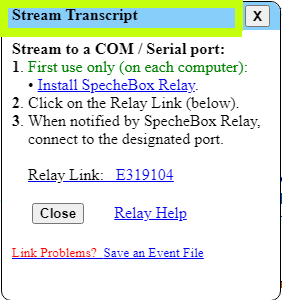
- The Close icon will close or cancel the Action Panel
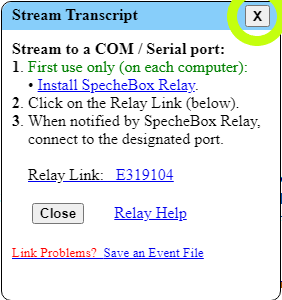
- Only one Action Panel can be open, at any given time
- Action Panels may re-center after changes in player size
- Action Panels: Save Transcript, Email Transcript, Stream Transcript, Add Note (or Issue), Edit Note (or Issue), Privacy Controls
- less...
- Option Panels offer simple tasks or open Action Panels
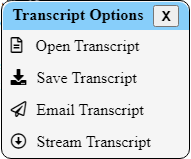
- Move an Option Panel by dragging and dropping the panel header
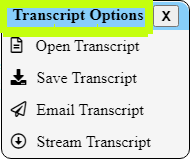
- The Close icon will close the Option Panel
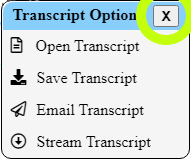
- Option Panels may re-center after changes in player size
- Option Panels: Transcript Options*, Display Settings*, Help Options*, Annotations List
- * Only one of the Menu item Option Panels can be open, at any given time
- less...
- Use the Chat menu item to Open or Focus the Event Chat Window

- Reposition and resize the Chat Window, as desired
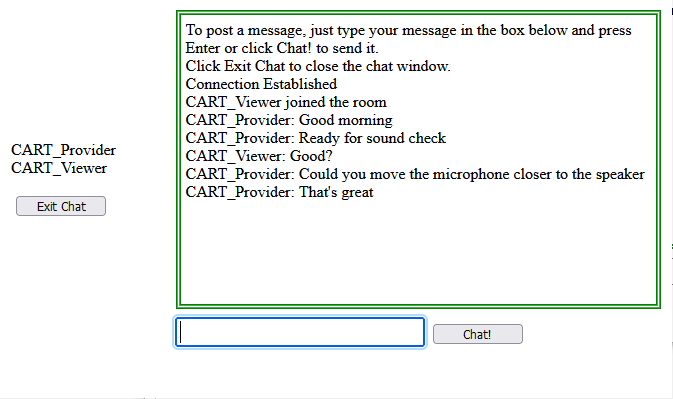
- less...